Download iActivate
Download iActivate MDM Bypass Software for Windows or Mac computer
Most iPhone and iPad users have iTunes desktop software installed on their computers. A lot of people who don’t have Apple iDevice also install iTunes to use it as a music player.
Is it possible to completely remove Apple software from personal computers with Windows operating system? How can you quickly get rid of all the traces this program leaves on your PC? Are you looking for the perfect iTunes uninstall tool that removes QuickTime, Bonjour, iTunes Helper and other parts of the huge iTunes product?
The iTunes package has a lot of various features and small applications. They are all installed along with the main desktop app. The traditional uninstallation tool (when you simply remove iTunes from your PC via Windows – Programs and Features) doesn’t completely remove all parts of Apple software from your machine.
Try to launch Programs and Features menu once you uninstall iTunes manually and restart your PC. Do you see QuickTime? Is there the Bonjour app? Exactly, most of the services are still running on your computer and taking your precious hard drive space.
It can actually frustrate you if you try to uninstall iTunes the regular way and never succeed by 100 percent. You can surely try to uninstall each of the left-behind apps but parts of the services would still not disappear. It’s better to use the correct iTunes uninstaller programs to get rid of all the little extras that come with Apple software. Let’s discuss such tools and explain how everything works.
There is one interesting program that can remove iTunes and all components from your Windows PC. It is called Revo Uninstaller. You can use it to make sure you have deleted EVERYTHING related to iTunes Apple software.
By the way, there is no need to pay for Revo Uninstaller right away. It has the free version you can download as well as 30-day-free-trial Revo Uninstall Pro. The free program just shows you the list of all Apple programs installed on your computer. You’ll have to remove everything manually using this hint. The Pro version is what we’ll talk about now. It can delete all the software automatically.
By the way, Revo Uninstall Pro also makes a Restore Point for you. It will fix everything in case anything goes not as expected.
Here is how to uninstall iTunes with Revo solution:
Step 1. Backup iTunes music you have purchased. It is better to save this backup file on an external drive, in the cloud or somewhere else (choose the safest location).
Step 2. Close any application and program that is running on your Windows PC before using the uninstaller.
Step 3. Download Revo application.
Step 4. Run the tool that also opens iTunes uninstaller and lets you scan for all the registry files / settings that should be removed.
Step 5. All the files highlighted in blue color is what you have to delete. Select them one by one and click Delete.
Step 6. The leftover registry files will be present for all iTunes products so choose all of them and remove.
Unfortunately, Revo might not find all leftover entries and files so you can try to also use a second tool called Everything. It can help you catch the rest of the entries that weren’t noticed by the first program.
Everything utility can help you find all the files related to Apple on your computer. You should search for QuickTime, Apple and iPod. You’ll be surprised at all the leftovers you’ll find. Just don’t forget to delete them manually.
Step 1. Firstly go to Folder Options on your computer to choose Show Hidden Files, folders and drives. This is very important to do because you need to search the whole computer including the AppData folder which is hidden by default.
Step 2. Remember to backup Registry in order to restore the important files in case anything goes wrong.
Step 3. Search for Apple-related terms like Apple, iPhone, iPad, iTunes etc.
Step 4. Delete only register files you are definitely sure about. Don’t delete just everything without thinking twice.
Delete iTunes Leftover Files with CCleaner
Even once you remove the iTunes program and other Apple software from Windows computer as well as leftovers, you can use additional cleanup tools to make sure nothing is left on your PC. For example, use CCleaner which can find some registry settings that are still present even after you have successfully uninstalled iTunes.
Here is what you should do:
Step 1. Download CCleaner.
Step 2. Install the program and remember to uncheck Yahoo Toolbar if you don’t need it.
Step 3. Run CCleaner and it will remove the registry pieces.
Get Rid of Unneeded Files
There are probably no programs that delete everything. So try to use Disk Cleanup or similar tools to remove what still is present on your computer.
There is also another option called ByeTunes. Its name gives you an idea what it is meant for. It can delete iTunes’ traces and other Apple program leftovers from Windows PC as well.
One more thing you can try to completely uninstall iTunes and all files that belong to Apple software is to remove Temp folder and everything that is kept inside:
Step 1. Open Start Menu on your PC.
Step 2. Enter %temp% in the computer Search field.
Step 3. Press on Enter.
Step 4. Choose all the files via Ctrl + A key combination.
Step 5. Click on Delete and they will be removed completely from your system.
P.S. You have noticed that it is not enough to simply uninstall iTunes when you wish to remove all its components. Use several tools and you’ll successfully get rid of all the additional files and services installed by Apple along with its desktop program for Music fans and iDevice users.
All the steps described above work for various Microsoft platforms including Windows 7, 8, 10, Vista and XP.

More and more iPhone and iPad users search for a reliable MDM unenroll tool which will solve MDM enrollment problem and remove restrictions and supervision […]
Read More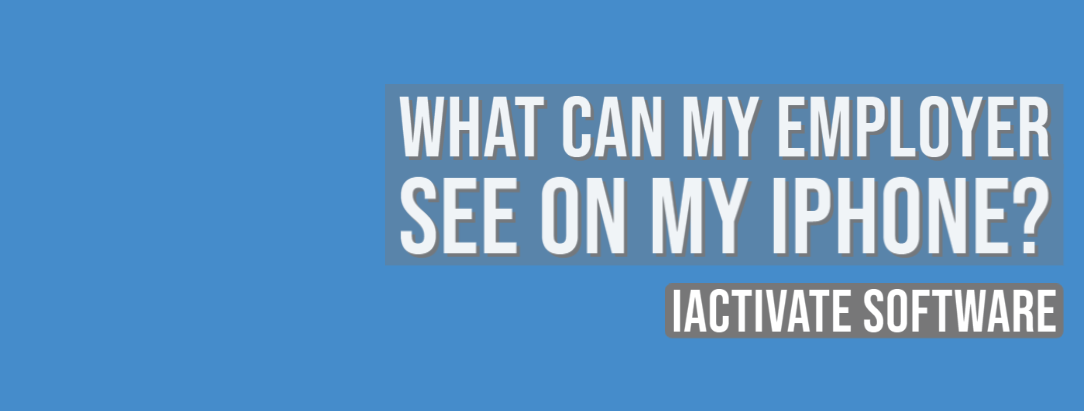
As a rule, when your device is enrolled into an MDM program (or Mobile Device Management program), you can view what information your employer can […]
Read More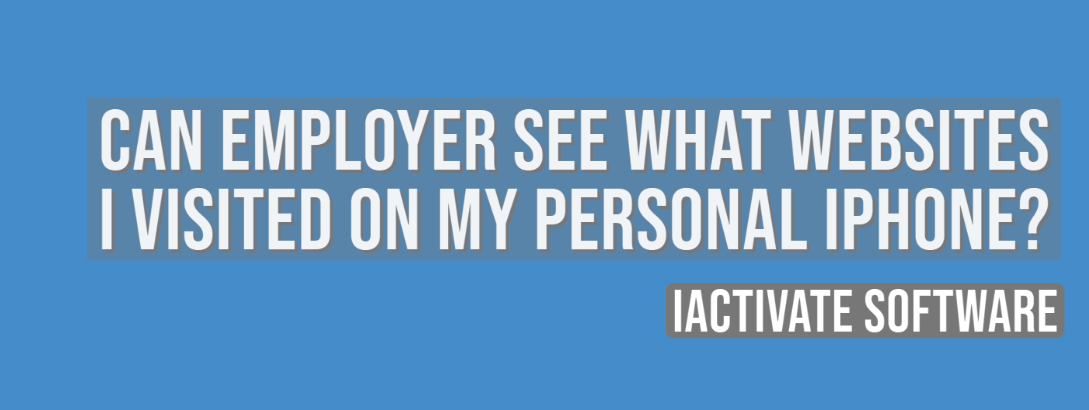
No, there is no way for your employer to see your internet activities at home. The reasons are: a) You do not use the corporate […]
Read More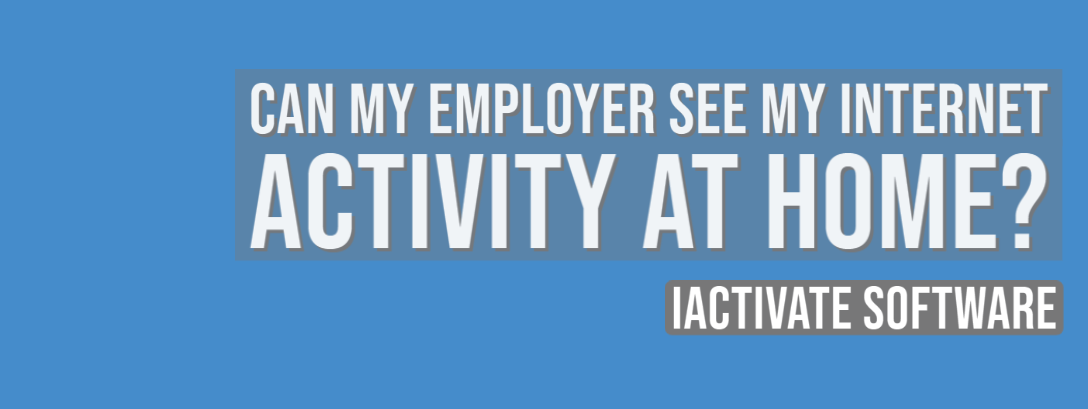
No, there is no way for your employer to see your internet activities at home. The reasons are: a) You do not use the corporate […]
Read MoreIf you want to know if your employer is tracking you, the first thing you should know is whether your iPhone or iPad is enrolled […]
Read More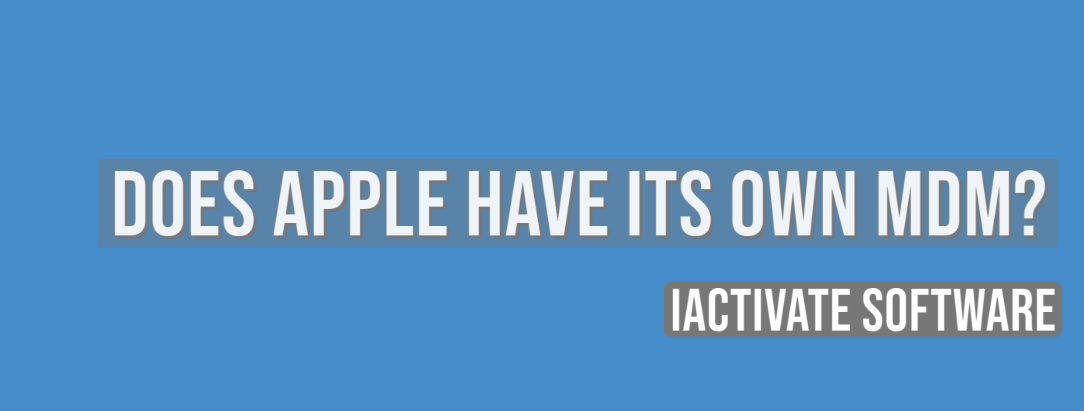
Apple has a Device Enrollment Program which automates and simplifies iOS, iPadOS, macOS, and tvOS devices enrollment in MDM programs. DEP is available for devices […]
Read MoreDownload iActivate MDM Bypass Software for Windows or Mac computer
Read the most recent MDM news, how-to guides, software reviews etc.

With iOS 18 now available, many iPhone and iPad users are seeking ways to bypass Mobile Device Management (MDM) restrictions to regain full access to […]
Read More
Apple introduced the most recent iOS 17 during their annual Worldwide Developers Conference, and it became available to the public on September 18, 2023. The […]
Read More
Easiest iOS 16 MDM Bypass for iPhone and iPad Everybody who has upgraded to the latest iOS 16 can now easily bypass the MDM profile […]
Read More
Bypass Mobile Device Management Profile Activation Lock on the latest iOS 15 with iActivate! Apple just released their new iOS 15. This latest release is […]
Read More
The newest iOS version 14.7 was just released. Its beta testing lasted for several months. Apple continues fixing security issues with every new release, but, […]
Read More
iActivate team always stays tuned on the latest iOS updates and announces that MDM Bypass Software is now ready to bypass MDM on any iPhone […]
Read More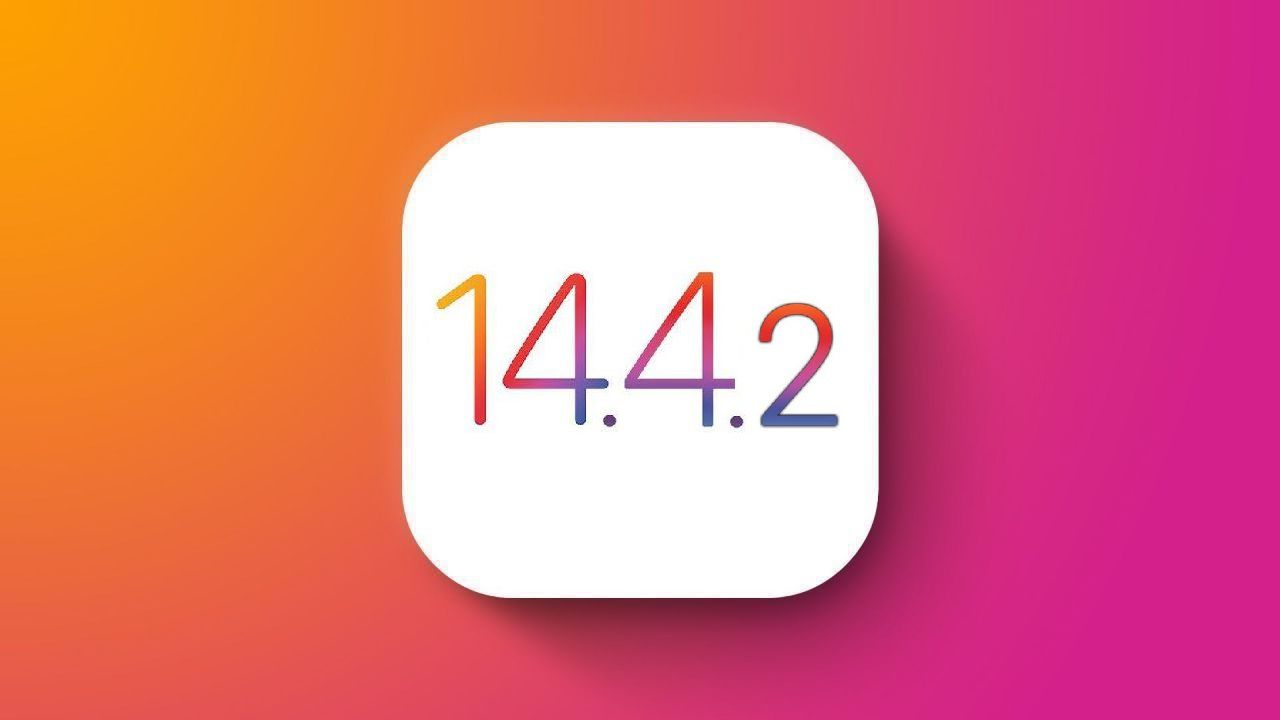
Bypass MDM Lock on any iPhone or iPad running on the latest iOS 14.4.2 with iActivate Software! Since iOS 14.4 release in September, Apple continues […]
Read More![[SOLVED] iOS 14.3 Bypass MDM](https://iactivate.host/wp-content/uploads/2020/12/ios-14-3-mdm-bypass.png)
The latest release of iOS 14.3 and iPad OS 14.3 just happened and we are happy to announce that iActivate Software is ready to bypass […]
Read More
Bypass MDM Activation Lock Screen on iOS 14.2 with iActivate! Need to bypass MDM Activation Lock Screen on iPhone running on iOS 14.2? The good […]
Read More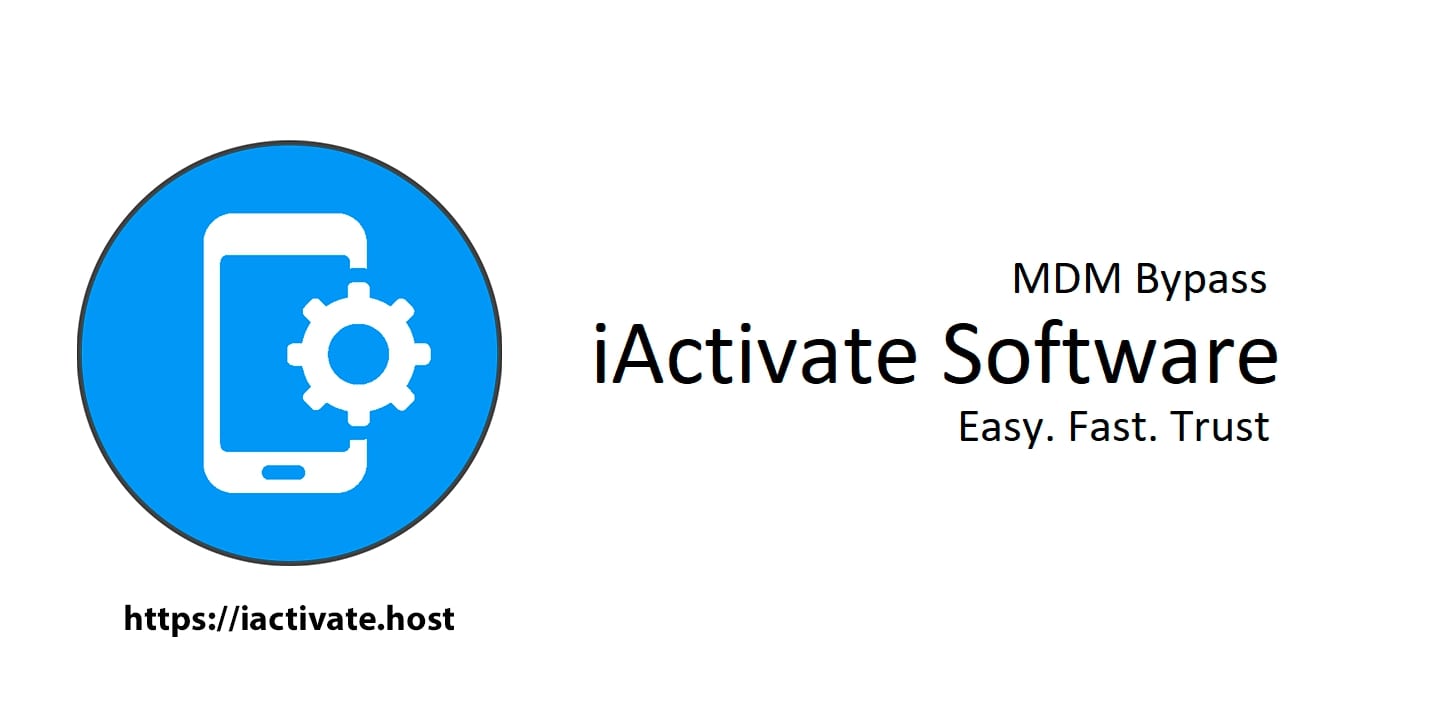
The step-by-step tutorial describes how to remove Remote Management (MDM profile) from iPhone. Any version of iOS and iPhone is supported! If you faced the […]
Read More
If you need to bypass MDM on the newest iOS 14 – iActivate Software is what you are looking for! Our dev team has been […]
Read More
iActivate Software is a reliable solution allowing to remove MDM Profile on any iPhone, iPad or iPod Touch model running on any iOS version, including […]
Read MoreiActivate Software is bypass solution for Supervised Apple MDM Devices