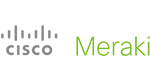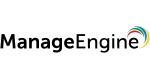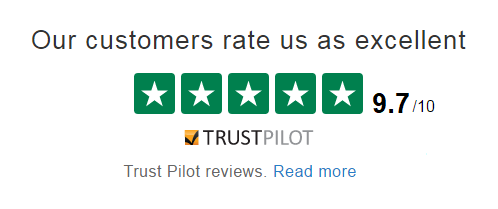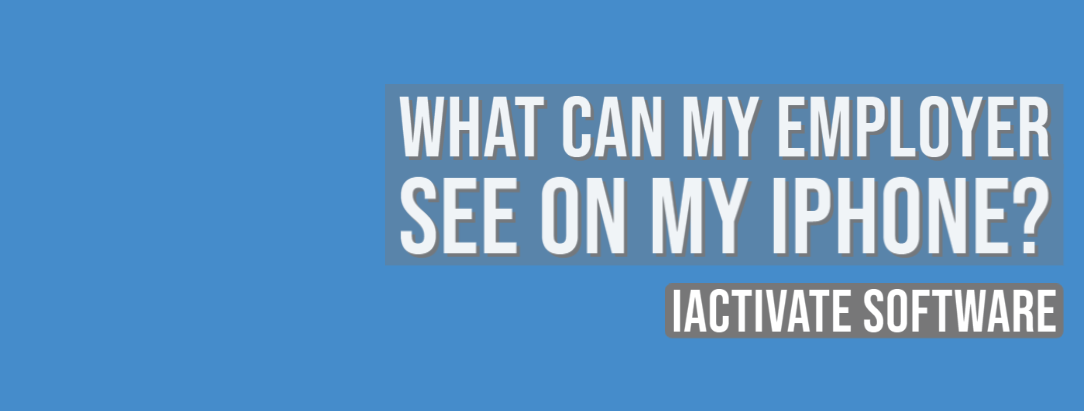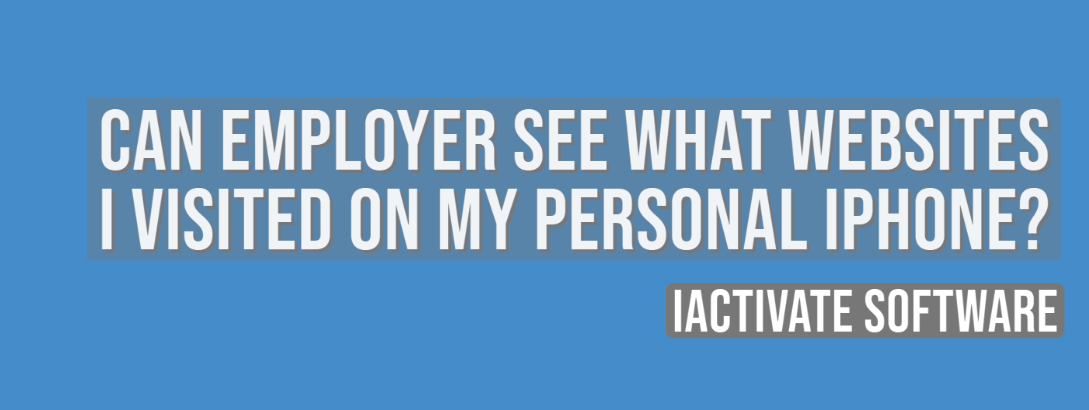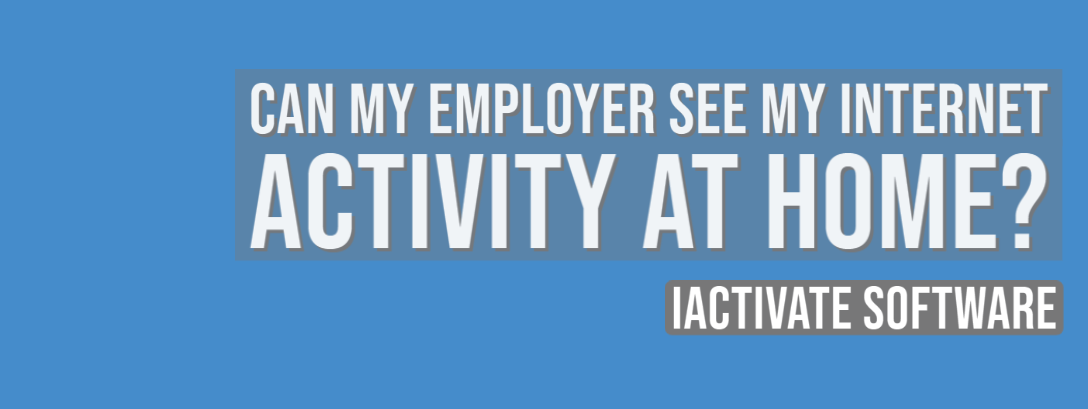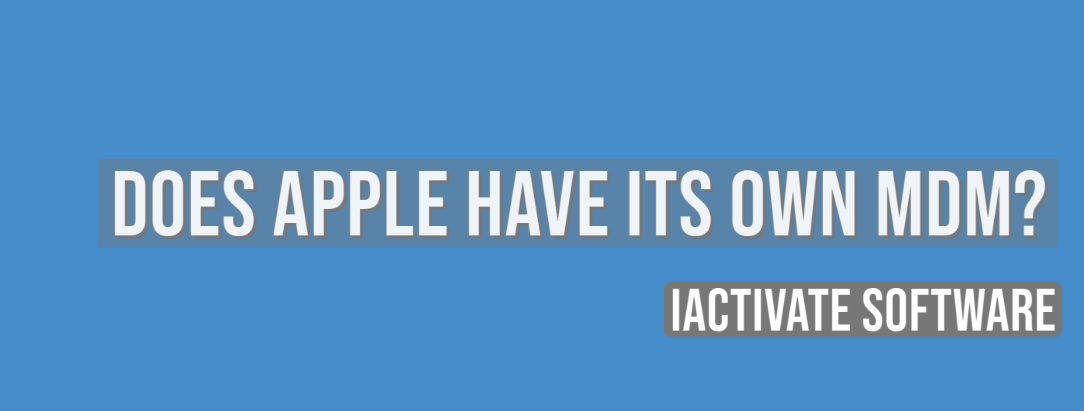Order MDM Removal Service
Fill out the order form by entering your name, email address and unique identifier of your iOS device (Serial Number or IMEI – learn how to find your identifier ).
Place your order and pay for it. We accept VISA, MASTER and American Express payments card. Please contact our Customer Service if you want to pay using a different payment method.
We will add your Serial Number / IMEI to our database as soon as the payment is completed.
Now you are ready to use iActivate Software to bypass MDM activation lock and remove remote management from DEP device.
What you need to do on your side:
- Download iActivate for Windows or Mac computer
- Connect the iPhone or iPad through USB cable to PC or Mac
- Run iActivate Software on your computer
- Click on "Start button"
- Wait for your device to automatically reboot, and activate it via WiFi network
Congratulations!
You have successfully bypassed MDM activation lock!
If you don't receive a confirmation email with a receipt after the payment, please contact us immediately: contact[@]iactivate.host providing your IMEI / Serial and receipt from your bank for verification.