Download iActivate
Download iActivate MDM Bypass Software for Windows or Mac computer
All DEP profiles can be easily assigned and removed. Everything depends on the profile settings used for your iPhone or iPad. How can you deal with your enrollment status when you are not happy with it? How is it possible to delete MDM enrollment profiles from any iDevice?
A lot of users come across different issues. Some of them can’t delete enrollment profile from their device. Others notice their MDM enrollment profile is not verified. Can such problems be solved? We know one interesting method, but let’s start with the beginning and figure out what MDM enrollment (DEP) profiles are like.
What is MDM and DEP? This is what we should explain in the first place. MDM stands for Mobile Device Management and means different manager tools that help organizations to enroll corporate mobile gadgets to control employee actions and securely protect important data and information from unauthorized access. DEP stands for Device Enrollment Program and means different MDM applications that help to add new devices to further control them within the organization.
It is possible to always manually delete your DEP profile. This method works for Apple School manager deployment:
Step 1. Go to Devices.
Step 2. Choose Lifecycle option.
Step 3. Choose Enrollment Status page.
Step 4. Choose the iPhone or iPad you wish to remove DEP profile for.
Step 5. Click on the feature called Remove Profile.
This is how you can remove any existing DEP profile from the device if you have administrator rights at the organization that enrolled the phone or tablet to the DEP program.
By the way, the DEP profile automatically updates when the enrolled gadget is connected to WiFi network and factory wiped by user.
There is another way how to delete DEP profile records from iDevice. You’ll have to use AirWatch program and have administrator access:
Step 1. Choose Devices in AirWatch.
Step 2. Choose List View option.
Step 3. Select the iPhone or iPad.
Step 4. Click on More menu.
Step 5. Choose Admin option.
Step 6. Click on Delete.
Now the DEP device record is removed. This also means that the device is no longer enrolled into the program. Removing phone or tablet gadget record also automatically unenrolls it from the Device Enrollment Program.
When do you get issues with your DEP profile? There are different situations you could find yourself in.
You can’t install enrollment profile on your personal device – what should you do? This should not be a problem if you can ask the company IT department to help you figure it out.
Your profile manager device enrollment is not verified – is there a way out? IT department wouldn’t take care of it unless you are still working for that company. But there are solutions that can resolve the MDM enrollment profile unsigned issue.
Once your iDevice is enrolled with any MDM program (it doesn’t matter much what solution you are using, AppTec360, SOTI MobiContol, SimplySecure, Citrix XenMobile or Amtel) it can only be activated by the company or with your corporate username and password. All activated iDevices are fully controlled by Mobile Device Management tool. The only way to get out of this control is to remove DEP profile from the iPhone or iPad.
How do you know you are enrolled? Here are some tips:
Any supervised phone or tablet device is enrolled into DEP and you are not able to do the following steps:
In other words, you can do nothing with the iDevice. Unless you are able to sign into the MDM program with the corporate credentials, your enrollment profile will not be verified. It is impossible to sign in using your personal Apple ID and passcode because all MDM gadgets that participate in DEP program are using particular username and password.
So you cannot sign into the corporate account but you still have MDM (DEP) on your iPhone or iPad. Let’s double check that you are enrolled before you can proceed:
Step 1. On your iDevice, go to Settings.
Step 2. Select General menu.
Step 3. Go to Profiles & Device Management.
Step 4. If you see any profile here, click on it and you’ll see details such as system settings, VPN adjustments, remote wipe etc.
Sometimes you can even delete your profile this way but in most situations the device is locked by the company. If your MDM profile is still installed and your company cannot remove your iPhone or iPad from the corporate Mobile Device Management account (DEP system), you can try distant bypass service.
iActivate.host is a safe service that can remotely bypass MDM (DEP) profile and let you use the smartphone or tablet device the normal way. It is impossible to distantly delete such a profile forever, but you can temporary bypass it and get rid of ‘supervision’ while using your iDevice outside of office.
Here is how iActivate works:
Step 1. You make sure that you have an MDM profile installed on your iDevice.
Step 2. Check the device IMEI to make sure it is in the ‘whitelist.’
Step 3. Order MDM unlock and download iActivate software.
Step 4. Run iActivate together with iTunes and activate your iPhone or iPad.
Step 5. When the gadget is activated (this means you have successfully bypassed the mobile device management profile on it) you are advised to back up and save this backup copy for future use.
Both DEP and MDM profiles are ‘tattooed’ on iOS firmware so there is no way you can completely remove them on your own. Temporary bypass is a perfect solution but the profile will be back when you restore or update your iDevice. Don’t worry. Just use the backup copy you created and restore from it to bypass the profile once again.

More and more iPhone and iPad users search for a reliable MDM unenroll tool which will solve MDM enrollment problem and remove restrictions and supervision […]
Read More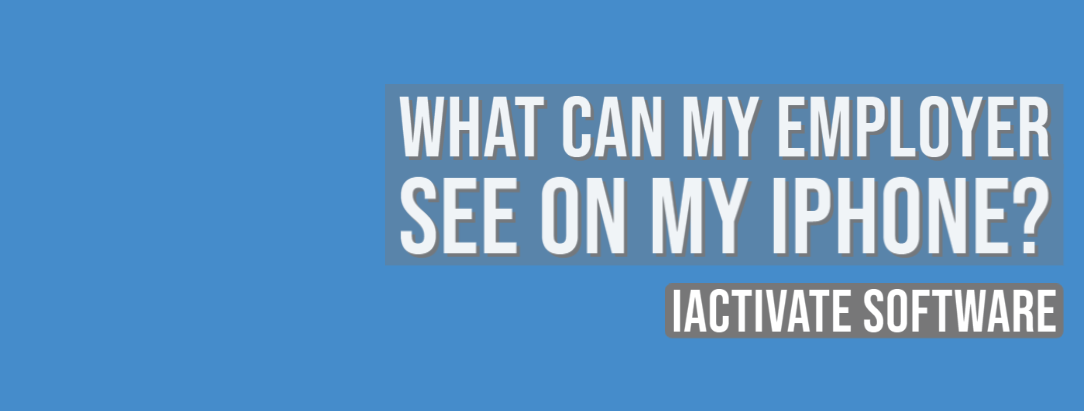
As a rule, when your device is enrolled into an MDM program (or Mobile Device Management program), you can view what information your employer can […]
Read More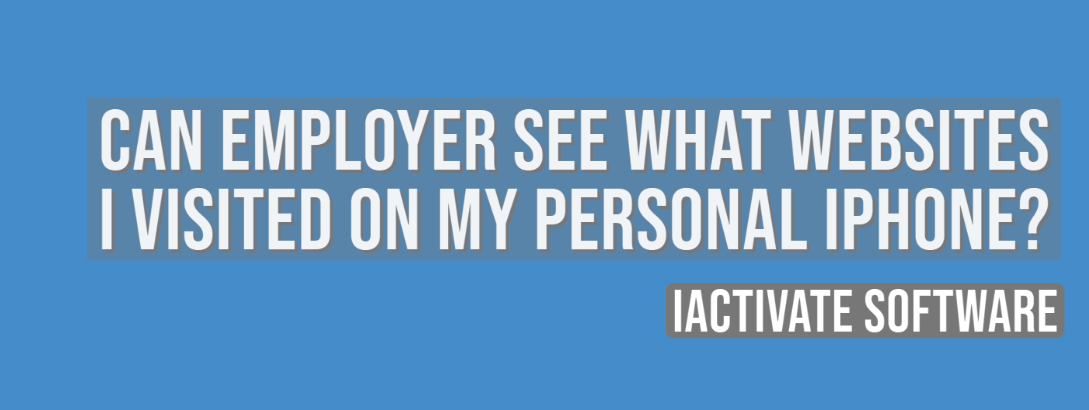
No, there is no way for your employer to see your internet activities at home. The reasons are: a) You do not use the corporate […]
Read More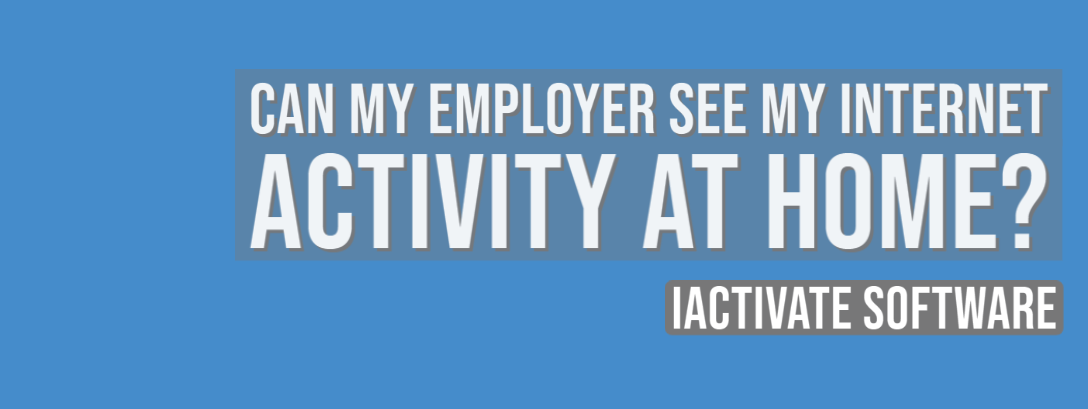
No, there is no way for your employer to see your internet activities at home. The reasons are: a) You do not use the corporate […]
Read MoreIf you want to know if your employer is tracking you, the first thing you should know is whether your iPhone or iPad is enrolled […]
Read More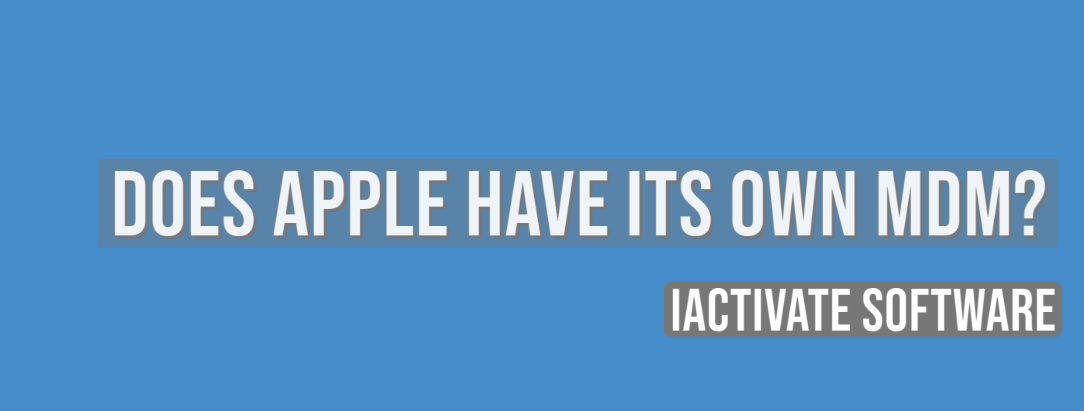
Apple has a Device Enrollment Program which automates and simplifies iOS, iPadOS, macOS, and tvOS devices enrollment in MDM programs. DEP is available for devices […]
Read MoreDownload iActivate MDM Bypass Software for Windows or Mac computer
Read the most recent MDM news, how-to guides, software reviews etc.

With iOS 18 now available, many iPhone and iPad users are seeking ways to bypass Mobile Device Management (MDM) restrictions to regain full access to […]
Read More
Apple introduced the most recent iOS 17 during their annual Worldwide Developers Conference, and it became available to the public on September 18, 2023. The […]
Read More
Easiest iOS 16 MDM Bypass for iPhone and iPad Everybody who has upgraded to the latest iOS 16 can now easily bypass the MDM profile […]
Read More
Bypass Mobile Device Management Profile Activation Lock on the latest iOS 15 with iActivate! Apple just released their new iOS 15. This latest release is […]
Read More
The newest iOS version 14.7 was just released. Its beta testing lasted for several months. Apple continues fixing security issues with every new release, but, […]
Read More
iActivate team always stays tuned on the latest iOS updates and announces that MDM Bypass Software is now ready to bypass MDM on any iPhone […]
Read More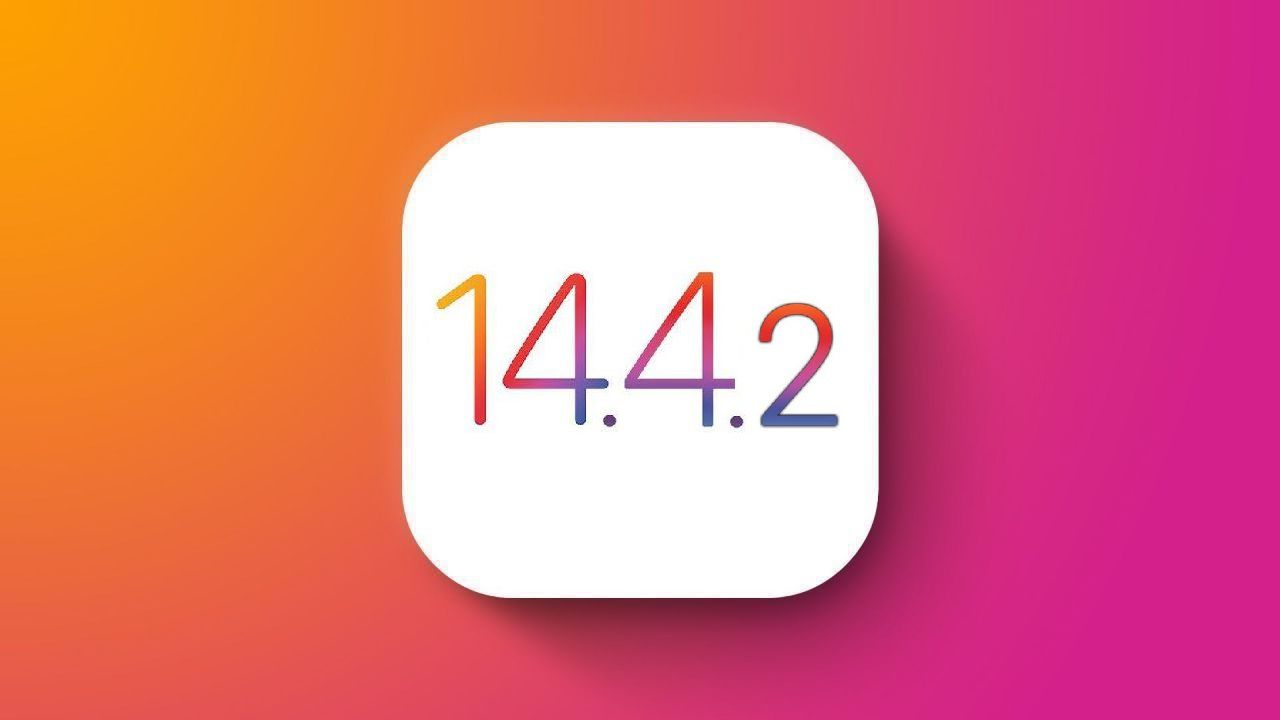
Bypass MDM Lock on any iPhone or iPad running on the latest iOS 14.4.2 with iActivate Software! Since iOS 14.4 release in September, Apple continues […]
Read More![[SOLVED] iOS 14.3 Bypass MDM](https://iactivate.host/wp-content/uploads/2020/12/ios-14-3-mdm-bypass.png)
The latest release of iOS 14.3 and iPad OS 14.3 just happened and we are happy to announce that iActivate Software is ready to bypass […]
Read More
Bypass MDM Activation Lock Screen on iOS 14.2 with iActivate! Need to bypass MDM Activation Lock Screen on iPhone running on iOS 14.2? The good […]
Read More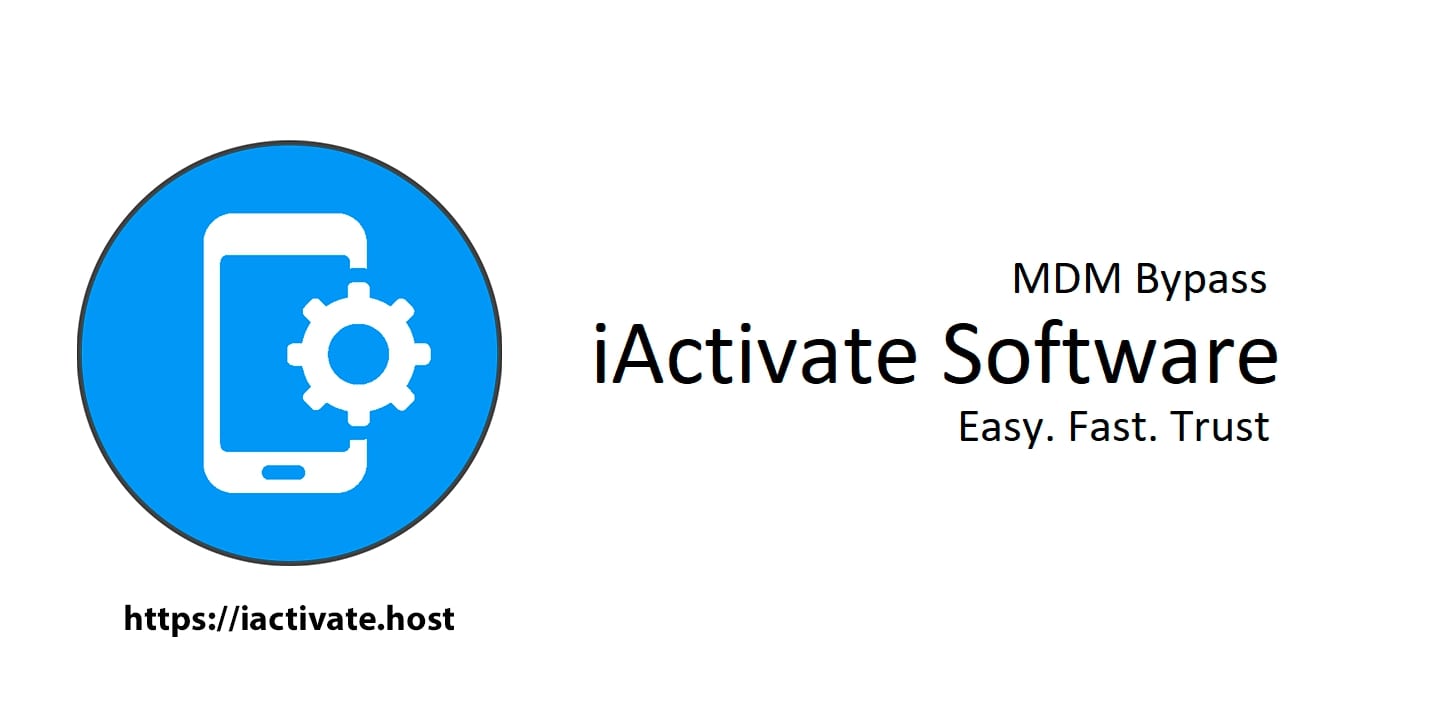
The step-by-step tutorial describes how to remove Remote Management (MDM profile) from iPhone. Any version of iOS and iPhone is supported! If you faced the […]
Read More
If you need to bypass MDM on the newest iOS 14 – iActivate Software is what you are looking for! Our dev team has been […]
Read More
iActivate Software is a reliable solution allowing to remove MDM Profile on any iPhone, iPad or iPod Touch model running on any iOS version, including […]
Read MoreiActivate Software is bypass solution for Supervised Apple MDM Devices